SmartfoxServer and Database Communication Setup
We Can configure the database in SmartfoxServer 2x in two ways
![]() Database Configuration Using Admin Panel
Database Configuration Using Admin Panel
- Step 1:- Configure the databaseManager under the zone in order to establish the communication between extension and database.
- Step 2:- Open zone file using AdminPanel
and configure the database tab as
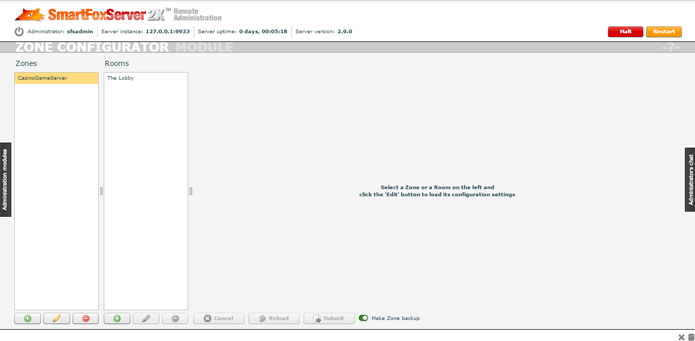
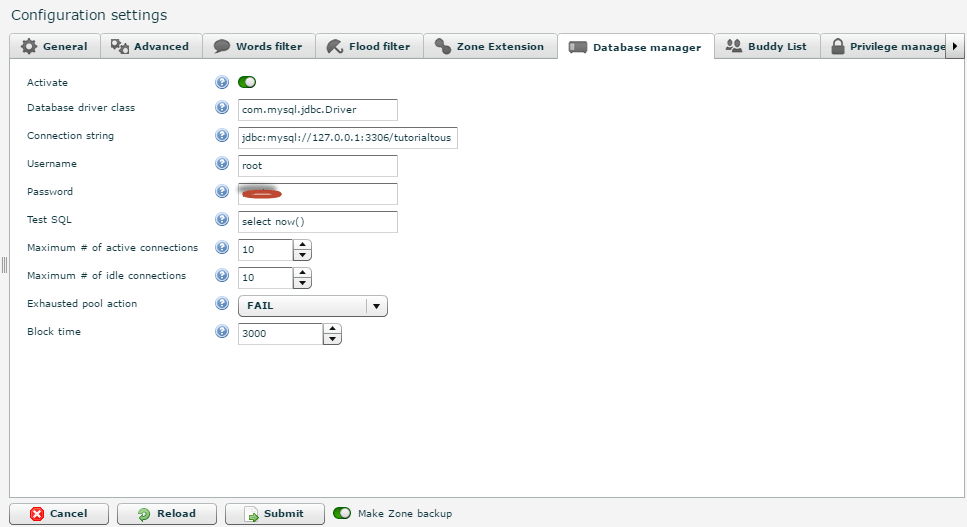
- Step 3:- In the above Database manager tab we need to fill the fields, initially those are empty or filled with the data available in .zone.xml file.
- Step 4:- Fields And There details
FieldName Description Activate Indicates the database connection is active or not for the current zone. If we want allow Database connection to the current zone it must be in enable mode.(so enable it now) Database Driver Class Qualified Name Of the driver class.
The driver class jar need to be placed in either SFS2x\lib folder or SFS2X\extensions\__lib folder.
Some Driver class details are
For Mysql :- com.mysql.jdbc.Driver
For SQLServer :- com.microsoft.sqlserver.jdbc.SQLServerDriver
For Oracle :- oracle.jdbc.driver.OracleDriverConnectionString JDBC Connection String with port,host and database details.
- Example Connection Strings
- Mysql :- jdbc:mysql://host:port/database
(jdbc:mysql://127.0.0.1:3306/tutorialtous) - SQLServer :- jdbc:sqlserver://host:port;databaseName=databasename
(jdbc:sqlserver://127.0.0.1:1433;databasename=tutorialtous) - Oracle :- jdbc:oracle:oci:@host:port:databasename
(jdbc:oracle:oci:127.0.0.1:1521:tutorialtous)
Username Username for the above mentioned connection string Password Password for the above mentioned user's related to above mentioned connection string Test SQL SmartfoxServer will fires this test sql when the connection established (it is optional) Max Active Connections Indicates Max No Of Active Connections in Connection Pool Max Idle Connections Indicates Max No of Idle connections in the Connection Pool Exhausted Pool Connections Indicates what to do if the Max Number of Connections are opened and a new open connection arrives
FAIL - rejects new connection
BLOCK - holds the open connection request for sometime
GROW - will create more connections if the max connection are opened(prefered) - Step 5:- Press the submit and reload buttons
Note
trace() method is similar to System.out.println() it will echos the msg to console as well as log file.
![]() Database Configuration Using .zone.xml file
Database Configuration Using .zone.xml file
- Step 1:- Open the concerned .zone.xml file in any text editor.
In SFS2X folder we will have a 'zones' folder in that our zone file will be there open it in any text editor (SFS2x->zones->CasinoGameServer.zone.xml). - Step 2:- Find/Search the tag <databaseManager> and edit like this (sample mysql driver details are mentioned here fill with your db related entries there, for more about tags description check this link
<databaseManager active="true">
<driverName>com.mysql.jdbc.Driver</driverName>
<connectionString>jdbc:mysql://127.0.0.1:3306/tutorialtous</connectionString>
<userName>root</userName>
<password>www.tutorialtous.com</password>
<testSql>select now()</testSql>
<maxActiveConnections>10</maxActiveConnections>
<maxIdleConnections>10</maxIdleConnections>
<exhaustedPoolAction>FAIL</exhaustedPoolAction>
<blockTime>3000</blockTime>
</databaseManager>