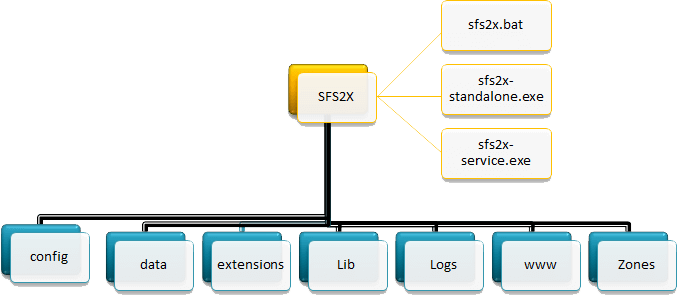| Folder |
Description |
| config |
Holds the key configuration files like server, log4j,
jetty.
- server.xml : A file which
holds socket ip, port details with thread pool
configuration details and user access control
configuration.
- log4j.properties :
SmartfoxServer comes with log4j so for our custom logging
configuration for our codes(extensions) all need to done in
this file.
- jetty.xml s: SFS admin tool
runs upon Jetty Server, so jetty server configuration file
is this. Which is under jetty folder of SFS2X.
|
| extensions |
A place to place all the extension code (our customized
code) we need to place our application jar file in this
folder, then SFS can able to read and load those jars into
JVM classloader. This folder again consists these
- __lib__ folder : if our
application jars need any dependent libraries then we can
place here. Like my CustomApp.jar is using gson library but
it is not available in SFS so I need to place that gson.jar
in __lib__.
|
| lib |
All the SFS required library files will be there(don’t
delete any one) system class loader of SFS uses this folder.
- System classloader (jars loaded from this lib folder)
- Extension Global classloader (jars loaded from
extension’s __lib__ folder
- Extension class loader (jars loaded from extension’s
folder other than __lib__).
|
| zones |
It holds .zone.xml files. If we are creating a zone means
an .zone.xml will be created here with that zonename.
- SFS by default supply BasicExamples.zone.xml.
|
| logs |
Holds the log files, this folder need to have the admin
rights due to this folder requires write and permission for
making logs. (we can customize the name of this folder as we
like using log4j.properties file). |
| www |
Jetty server uses this folder. If we want to customize the
landing and other pages of SFS admin page we can do here. SFS
admin page details/design will hold this. |